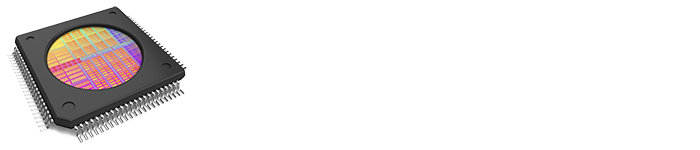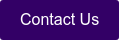Have you experienced a lack of storage space on your equipment?
There can be many reasons for this, and one of them is a lack of space for saving logs.
One of our Cimetrix CIMConnect customers had this issue and asked if there is a way to add storage to their tool. The engineer commented that there are no available USB slots on their equipment computer. Therefore, he got permission to add a network drive to their system.
How to configure an external network drive for CIMConnect logging
- Connect an external storage device to the network and you may see it in your File Explorer.
- Run CIMConnect Control Panel
- Go to the equipment tab (“Equipment1” in this view)
- Go to “Logging Configuration” under “Equipment” menu.
- Click on the folder icon next to the “Directory” text box.
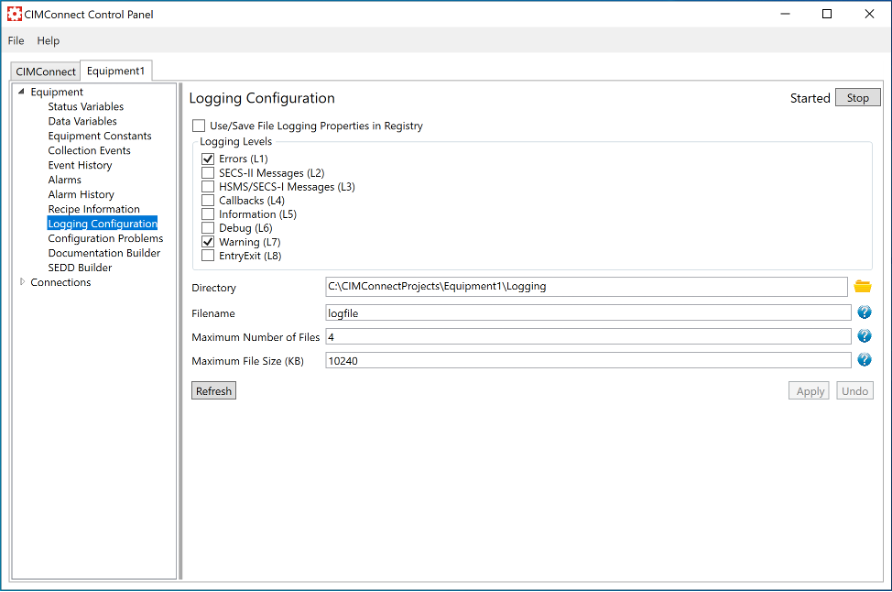
- In the “Browse For Folder” window, find your network drive.
Here’s tricky part: you may find one under your network, not a mapped one. It will give an absolute path name, such as “\\RT-AX56U-83E8\Cimetrix_Ian\CIMConnect Logs”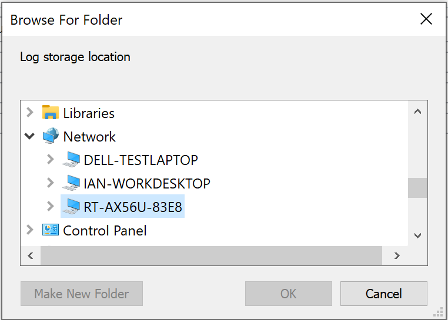
- If you still cannot see any log files created in that network drive directory.
In this case, please follow the steps below to register EMService as a COM Local Server.
- Open Windows Command Prompt as an Administrator.
- Type “EMService.exe /RegServer” (without quotation marks) and hit Enter.
- Restart your EMService: go to Windows “Services” and select EMService then click “Restart”.
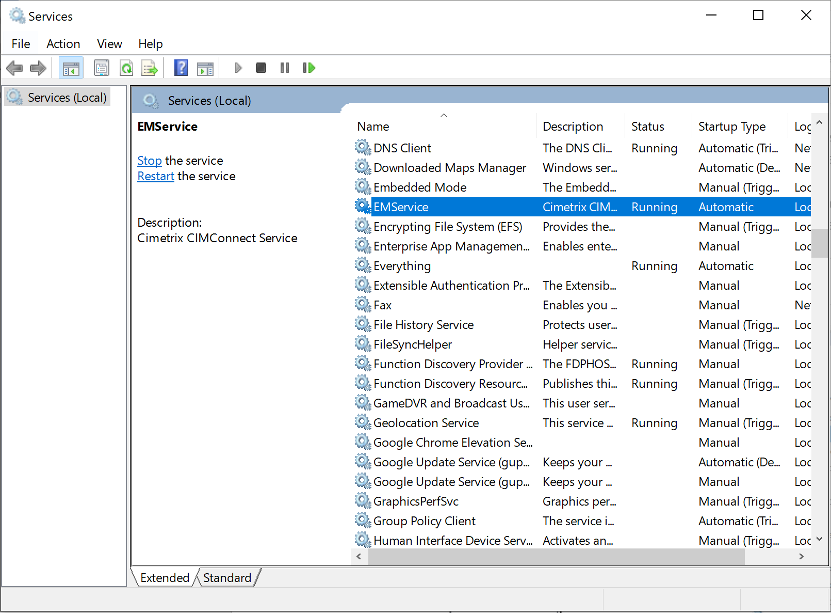
These steps set a network drive as your extended CIMConnect storage.
To Summarize:
- Connect an external drive to your network.
- Use CIMConnect Control Panel to find and set up the added drive. Don’t forget to configure one in the network, not a mapped drive.
- Register CIMConnect’s EMService as your COM local server.
- Restart EMService and enjoy the extra storage.
As I mentioned at the beginning, this is a good solution for those who do not have sufficient storage in their existing equipment control system. It is usually difficult to replace the entire PC on your equipment, but external storage can be as simple as I described in this posting.
To learn more about CIMConnect, logging or other products, please feel free to reach out by clicking the button below.