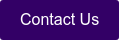This blog explains an approach that Cimetrix CIMControlFrameworkTM (CCF) developers can use to customize CCF for load ports without any carrier ID readers.
When implementing a loadport, you may implement a derived loadport by inheriting the LoadPort class that includes the Carrier ID reader from CCF.
If the Carrier ID reader is unavailable, you will then need to try modifying the derived loadport in several situations.
Among them:
- When the loadport does not physically have any Carrier ID Readers.
- When a Carrier ID Reader is temporarily unavailable.
However, CCF provides a cool configuration parameter to address these challenges without changing the source code.
The rest of this posting briefly shows you how to accomplish this, and how to disable Carrier ID Reader.
How to disable the Carrier ID reader
When the Supervisor is not running, open the configuration file ‘Runtime\Configuration\Config.cfge’ by double-clicking on the file. Please make sure that Supervisor is not running before you move forward to the following because the Dynamic property of the configuration parameter is false.
If the configuration file is not opened automatically with CCF Configuration Editor, run ‘CCF\Bin\Cimetrix.ConfigurationEditor.exe’ and select the configuration file by clicking ‘File - Open’ on the top menu.
Go to the ‘LP1IDReaderAvailable” parameter in ‘FactoryAutomation – LoadPorts’ on the left tree panel. This parameter is for LoadPort 1. So, if you would change the parameter for LoadPort 2, go to ‘LP2IDReaderAvailable’.
Go to the ‘Value’ item in the right property panel and change the value from True to False. Then save the configuration file. Additionally, please apply the same value to the decrypted file ‘ConfigDecrypted.cfgx’.
This change will disable the Carrier ID Reader in the Load Port without changing any source code. Therefore, your derived Load Port can operate without a Carrier ID reader.

How to test it
Then run Supervisor and Operator Interface.
After that, you can enter a Carrier ID yourself manually on the Operator Interface when loading a carrier.

In Summary
- You can disable a Carrier ID reader by changing the configuration parameter ‘LPxIDReaderAvailable’ for Load Port x without changing any source code.
- You can enter a Carrier ID value yourself on the OperatorInterface.
All are helpful solutions for CCF developers who need to implement Load Port without Carrier ID Reader.
To learn more about this solution and other CCF programming best practices, please schedule a time to talk with a Cimetrix representative.

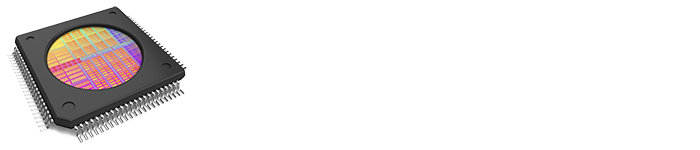

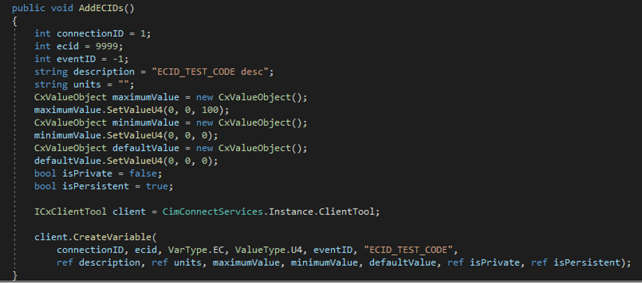
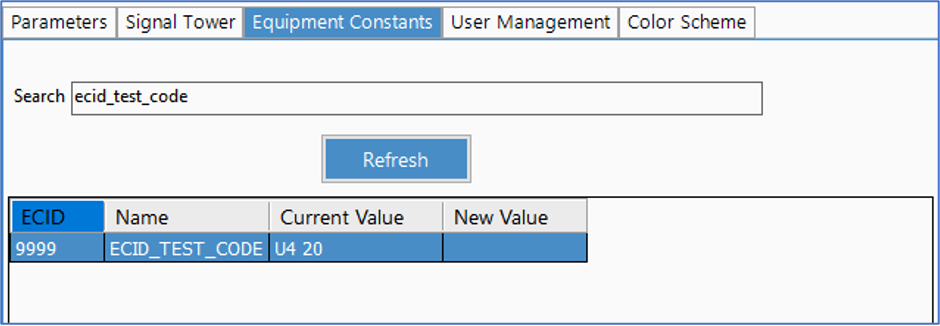 How to change the value of an ECV
How to change the value of an ECV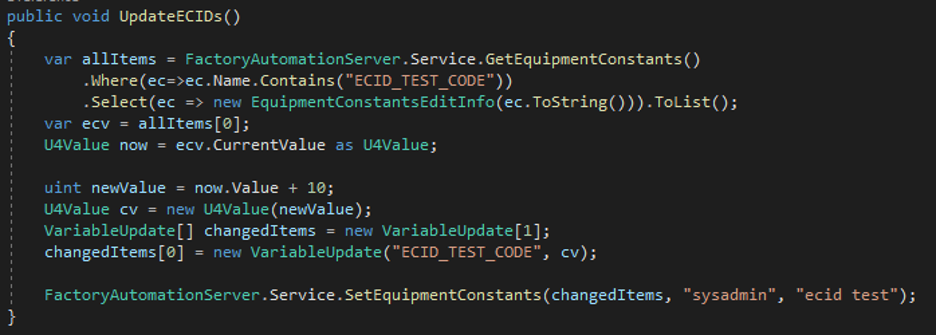

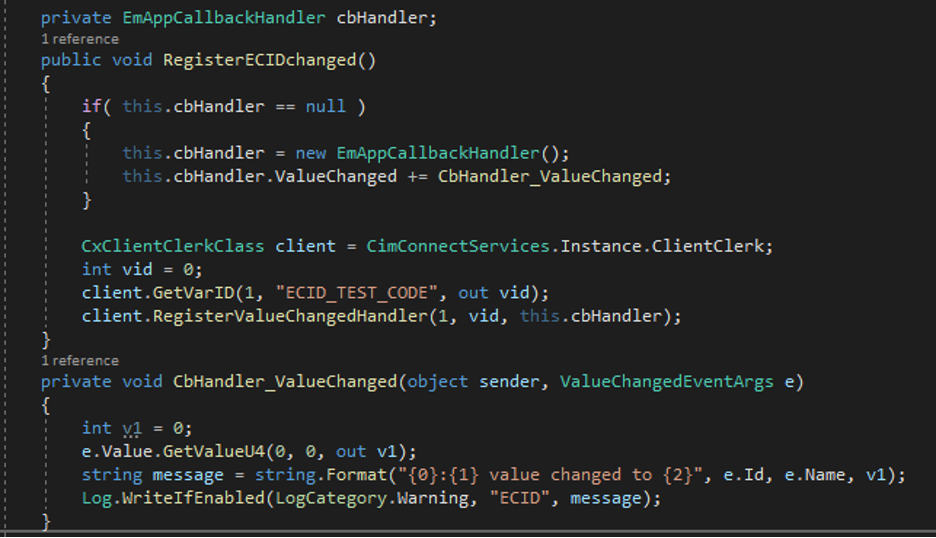
 To Summarize:
To Summarize: